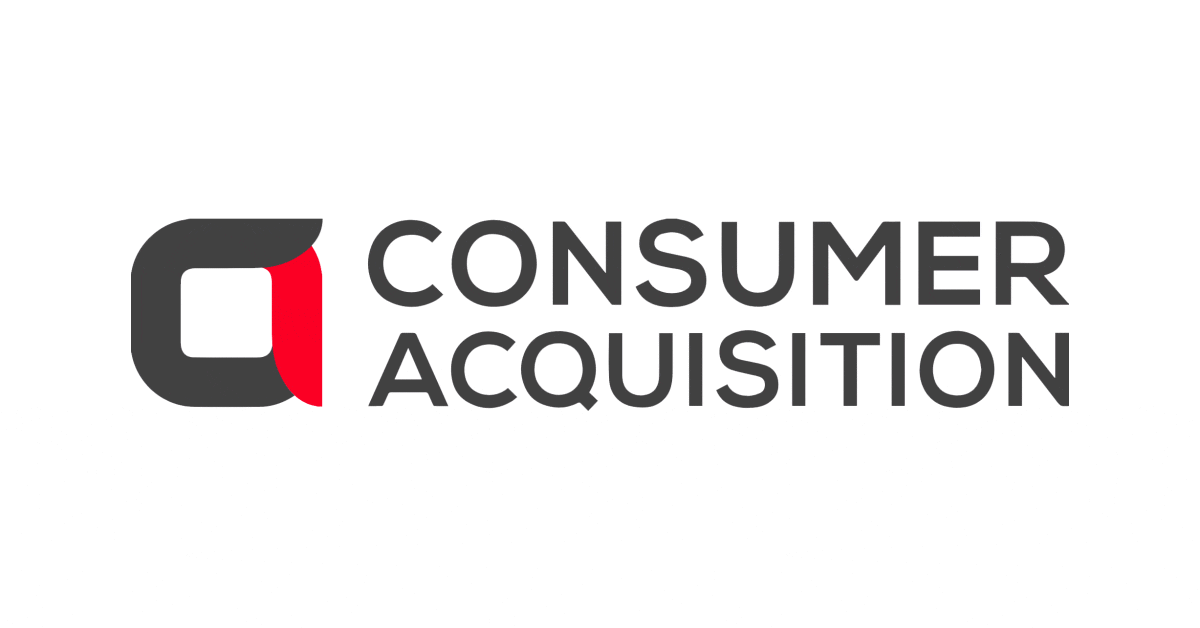
Consumer Acquisition is now Brainlabs
In a match made in marketing heaven, Consumer Acquisition is now part of Brainlabs, one of the largest independent digital media agencies in the US, Europe, APAC & LATAM.
Our partnership with Brainlabs allows us to provide you with the same amazing creative talent and know-how but with extended capabilities in paid media, paid social, influencer marketing, data science and retail media across all platforms
We’re proud to be building the best full-service marketing agency in the world. No silos, no departments, just brilliant teams centred around clients, delivering best-in-class digital solutions to drive growth.
Copyright © 2024 Brainlabs | Brain Labs Digital LTD. All rights reserved.